All requests in just one inbox! This is how it works:
With your personal booking link, you will only receive complete requests through the standardised request form – in just one inbox. In this article you will learn how to create it as well as tips and tricks for optimal use.
What is the booking link?
The booking link allows you to redirect all of your requests to only one inbox. It consists of our web address “styng.com” and your username: e.g. “styng.com/max-mustermann”. You can integrate it into all your channels and platforms. From there, your customers can go to your mini-website or directly to your request form. This way, all requests made via this form are sent directly to your messenger – including complete project information. The link can be used for the entire studio or just for individual tattoo artists.
Your mini-website
Your mini-website is a kind of digital business card. Your clients can use it not only to access your request form, but also to enter any other online displays you want to refer to. You have the possibility to create additional “buttons” and link them to your social media channels, your online shop, your studio website and much more.
In your dashboard you can customise the design and create buttons under the menu point “Mini website”.
In the upper area you will find the field “Link to mini website”. Here you can change the name that appears in your personal link.
Under “Display name” you can also change the name displayed on your mini website.
With the design tool below, you can change the color scheme and the shape of your buttons.
To create a button, simply click on “Add link” in the preview of your mini website, insert the desired link and enter the description to be displayed to your customers under “Label” and click on “Save”. To test it, you can now simply click on the corresponding button in the preview.
You can also add a PayPal.Me button. Simply activate the option “Add PayPal.Me button” to the left of the preview. Then add your paypal.me link. The button will automatically be displayed with the PayPal logo. However, if you activate the “Personalise PayPal button” option, you can also add your own label.
The request form
Your clients can send you appointment requests via your standardised request form. All relevant contact and project data is requested. This way, you have all the information you need from the first contact to start a quality consultation immediately and without further queries. Your requests are sent directly to your messenger so that you can get in touch with your clients immediately. With the information provided in the form, an entry is automatically created in your client list, including a project file.
In your dashboard, you can activate your waiting list under “Request form”, upload your own T&Cs and GDPR and manage your notifications. As a tattoo artist, you also have the option of having your requests managed by a connected studio.
With the “I would like to receive appointment requests” option, you can determine whether you want to be actively requested or whether your clients should sign up for your waiting list. If you deactivate active requests, the label “Request appointment” on your mini-website will automatically change to “Waiting list”. You will no longer receive notifications when you receive a request.
Under “Add documents” you can upload your general terms and conditions and your privacy policy. The following field will appear at the bottom of your request form:
Your customers must now accept this with a click when making a request. This is automatically displayed in the form of a green check mark in the relevant project file.
You decide when and if you want to be notified by email about new messages and/or appointment requests! Under “Notifications” you can set the appropriate settings. Alternatively, you can have your notifications forwarded to another email.
Where can I use the link?
You can use your booking link wherever your customers find you and ask for it. Here are a few examples of how you can use your link effectively:
You can put the link to your mini website (styng.com/max-mustermann) in your “link in bio” – especially on Instagram. This will not only take your followers to your request form, but also to wherever you want to present yourself online.
On Facebook, you can edit your call-to-action button at the top right of your profile on your business page. There you can select the “Contact us” option and insert your link. You can also include the link in an automated reply in Facebook Messenger and indicate that appointment requests should be made via the link.
Your own website
If you have a website, you can use a “Request an appointment” or “Contact us” button instead of the usual contact form, which leads directly to your request form.
If you use “Whatsapp Business”, you can create an automatic reply which will be sent on first contact. Here you can directly draw attention to your booking link.